Create a system restore point in case something goes wrong
Windows XP and ME include a handy facility which helps you recover from problems when installing or uninstalling drivers and programs. It's called system restore. You can create a system restore point to record the state of Windows at a given point in time. Then you can carry out a potentially risky operation. If anything goes wrong, you can return Windows to the state it was in when you created the system restore point. It's basically a large scale "undo" for Windows. It's a very good idea to create a system restore point before you do anything involving drivers. Then if you have problems, you can just have Windows revert to the state it was in before you got into trouble. You can get similar functionality for other versions of Windows using a commercial program like GoBack.
Please note that the system restore facility built into Windows does not restore absolutely everything to the state it was in at the time of the system restore point. System restore affects the state of the operating system but it does not affect the state of your "personal" files like documents you have created or things stored in "My Documents", "My Pictures", or any of those kinds of folders. But since there seems to be no simple definition of what gets restored and what doesn't, the best practice is to use restore points only when you have no other choice. And the best way to use them is to create a restore point, carry out a risky operation, and then immediately revert to that restore point if necessary. That reduces the chances that system restore will "undo" something you wanted left alone.
To install a driver the safe way, first create a system restore point. Then install the driver and check that everything is okay. If you want to roll back to the restore point then first uninstall the driver using its standard uninstall method and then revert to the system restore point. If you revert to the system restore point without uninstalling the driver, everything should work properly but you may end up with some driver files laying around which the system restore did not get rid of. You just need to keep in mind that system restore does not restore every last bit of the state of your computer. It only restores the operating system information so using restore points can sometimes be a bit more complicated then you would like.

You must have administrator rights (as described here) to be able to create and use system restore points. To create a system restore point click "Start", then "All Programs" for Windows XP or "Programs" for Windows ME, "Accessories", "System Tools", and then "System Restore". Then select "Create a restore point" and click "Next".
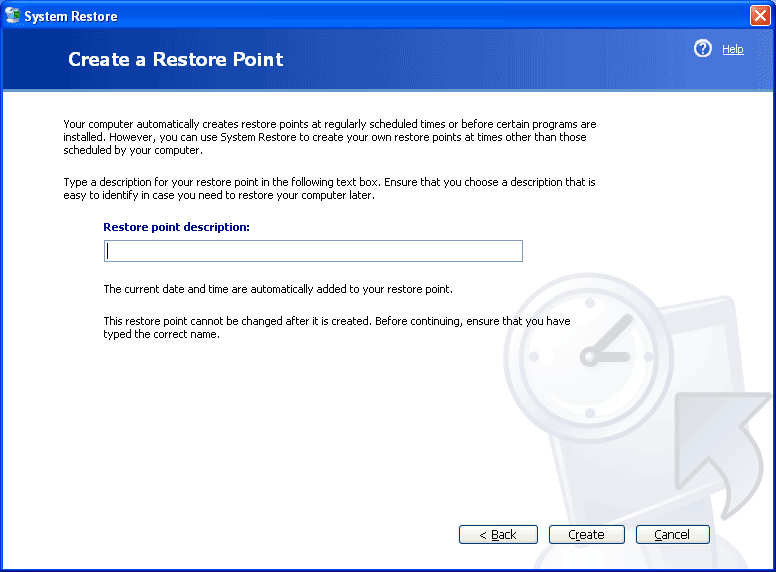
Then enter a name for your restore point into the "Restore point description:" area. Then click "Create". That tells Windows to keep a copy of its state at that particular point in time. You can return Windows to that state in the future if you have problems.
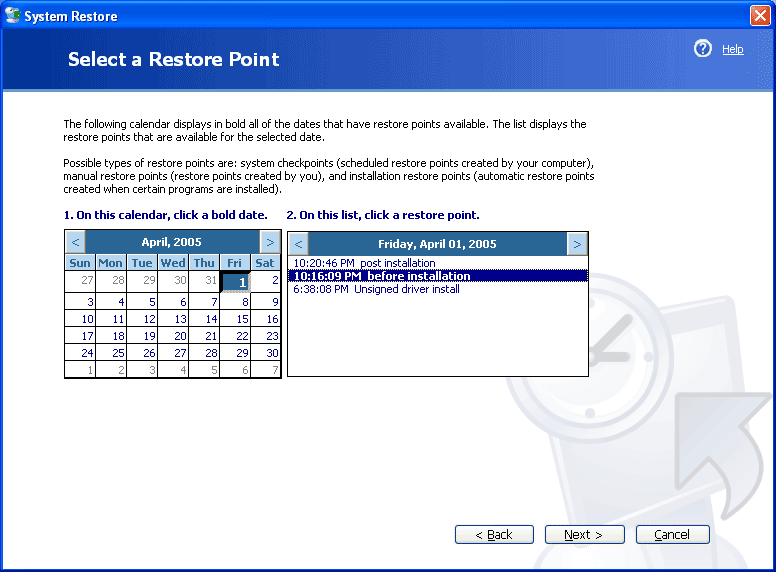
If you need to return Windows to its state when you made a restore point then first close any programs you are currently running because resetting Windows to a restore point requires rebooting. Then run "System Restore" as before, but this time select "Restore my computer to an earlier time" and click "Next". That brings up the "Select a Restore Point" window. Click the desired restore point in the list on the right to select it. In the case above, the restore point is named "before installation". Then click "Next" and it will reboot your system and return Windows to its state when the restore point was created.
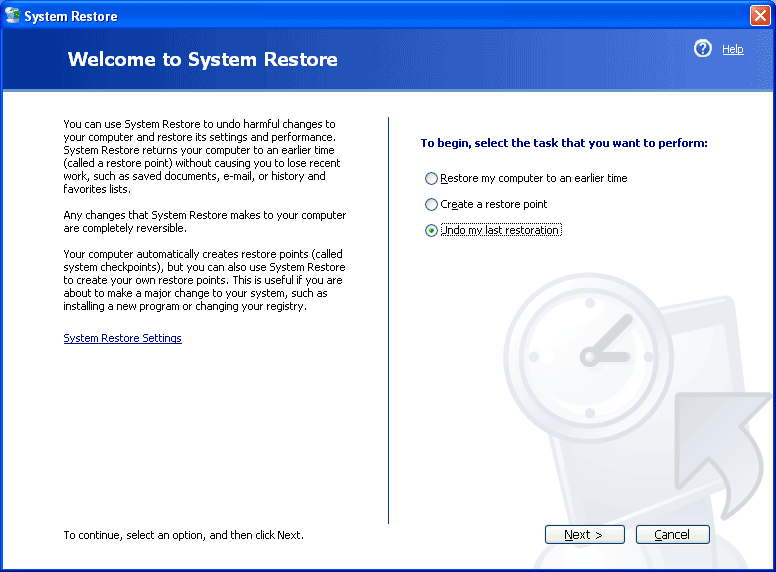
If you have just restored Windows to a restore point and then you decide that you shouldn't have done that restore, you can undo it. Close any programs you are running and then run "System Restore" as before and select "Undo my last restoration" and click "Next".

